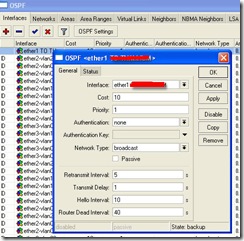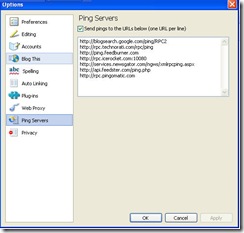Nowadays, Ussually we use Vlan Tagging 802.1q for many connection to one router. And also most of that we using cisco router combine with cisco catalyst 2950(Layer 2 router).
I thinking how about we use Mikrotik router combine with Layer 2 Switch non cisco to build Vlan tagging 802.1q. so I decided to try new improvement for efisien cost
VLAN is an implementation of the 802.1Q VLAN protocol for MikroTik RouterOS 2.7. It allows you to have multiple Virtual LANs on a single ethernet cable, giving the ability to segregate LANs efficiently. It supports up to 4094 vlan interfaces per ethernet device. Many routers, including Cisco and Linux based, and many Layer 2 switches also support it.
A VLAN is a logical grouping that allows end users to communicate as if they were physically connected to a single isolated LAN, independent of the physical configuration of the network. VLAN support adds a new dimension of security and cost savings permitting the sharing of a physical network while logically maintaining separation among unrelated users.
Tagged Port Members
A port is a tagged member of a specific VLAN when it is a member of more than one VLAN. If a port is a tagged member of one VLAN, then the same port is also an untagged member of another VLAN.
Untagged Port Members
A port is an untagged member of a VLAN if the PVID is equal to the VID of that VLAN. A port can be an untagged member of only one VLAN. An example of this is the Default VLAN configuration where all ports are initially configured to be untagged members of VLAN 1 only. A port can also be an untagged member of one VLAN and be a tagged member of one or more VLANS
How do I setup VLAN Tagging Between Mikrotik PC Router and Layer2 Switch : First, We configure 3com switch to define which as port member tagged and untagged.
Menu options: --------------3Com SuperStack 3 Switch 4200-------------
bridge - Administer bridge-wide parameters
gettingStarted - Basic device configuration
logout - Logout of the Command Line Interface
physicalInterface - Administer physical interfaces
protocol - Administer protocols
security - Administer security
system - Administer system-level functions
trafficManagement - Administer traffic management
Type ? for help
-------------------------------------amino, 1 (1)---------------------
Select menu option: bridge vlan
Menu options: --------------3Com SuperStack 3 Switch 4200-------------
create - Create a VLAN
delete - Delete a VLAN
detail - Display detailed information
modify - Modify a VLAN
summary - Display summary information
After that we have to configure Vlan Interface on mikrotik router,
Note :
Ether 1 Direct to Router WAN
Ether 2 To Switch 3com
Next, you just assign ip address per VLAN. Example Company A want to connect to you and you just plug to port 1 switch 3Com which belong to vlan 02 (see configuration switch 3com above).
Next if there’s Company B connect, you just continue to plug to port 2 switch 3Com and assign ip to ether2-vlan03.